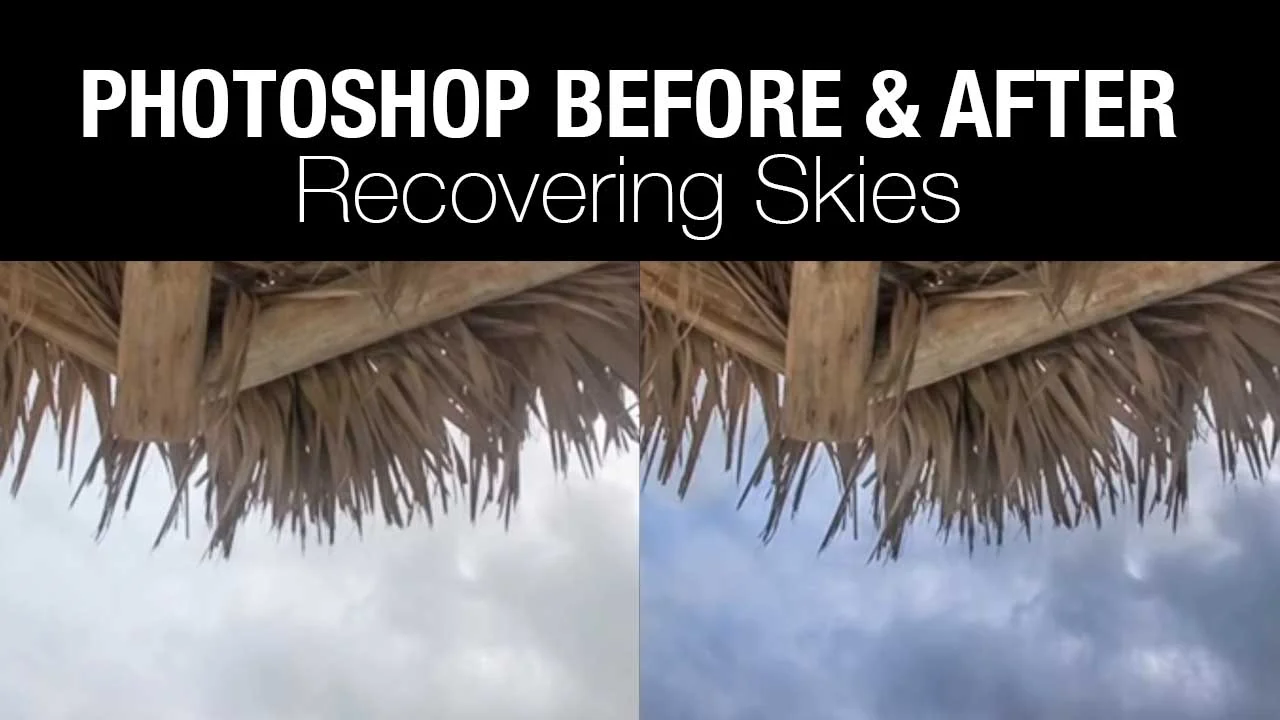Although traditionally Photoshop has been a photo editing application, newer versions of the software (CS6 Extended and later) can also handle video. In this tutorial, see how to assemble a time-lapse sequence in Photoshop. Watch more at http://www.lynda.com/Final-Cut-Pro-tu....
This specific tutorial is from the DSLR Video Tips series presented by lynda.com authors Rich Harrington and Robbie Carman. The complete DSLR Video Tips course is presented as a weekly lynda.com series and covers the most common questions videographers encounter when shooting and editing with DSLR (digital single-lens reflex) cameras, from choosing a frame size and frame rate to understanding moiré.