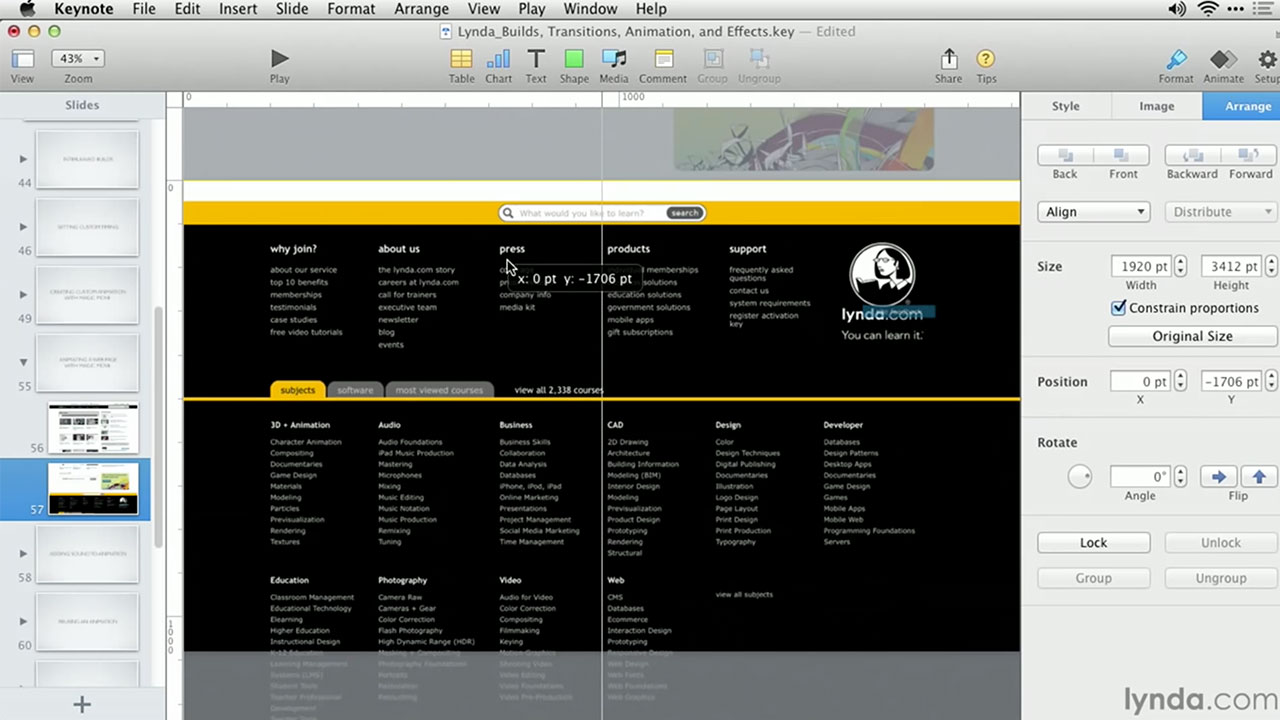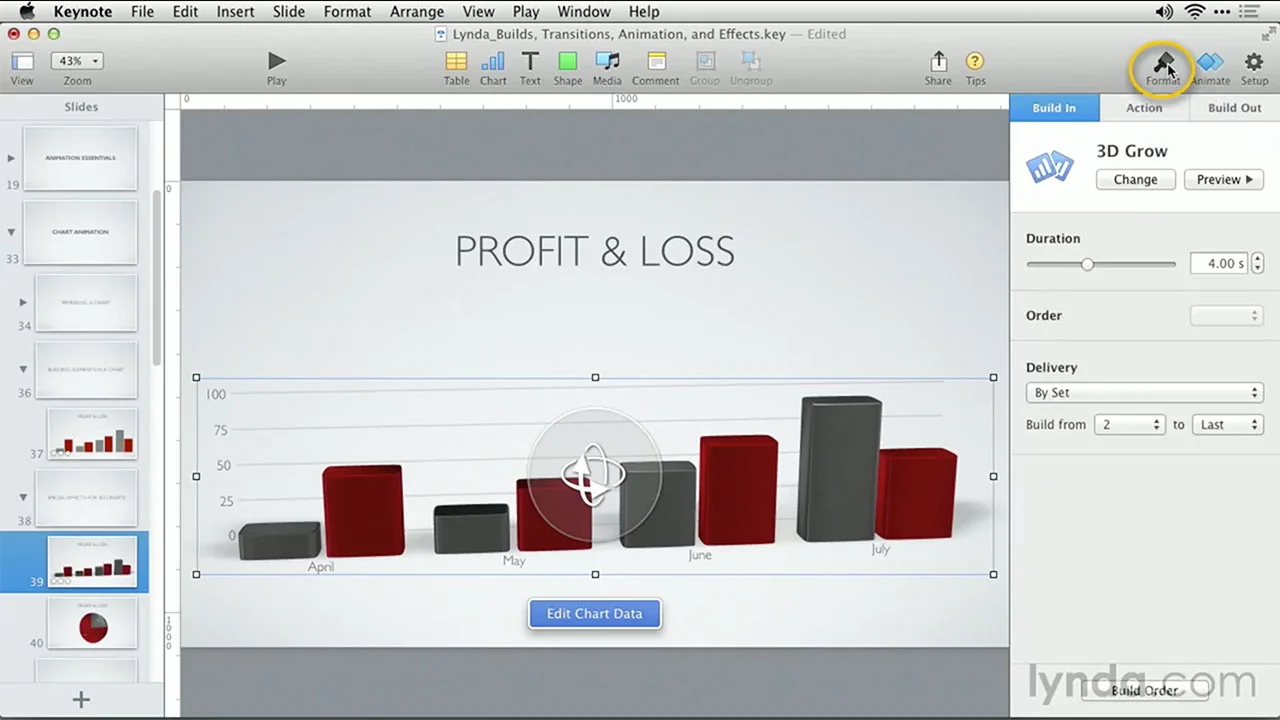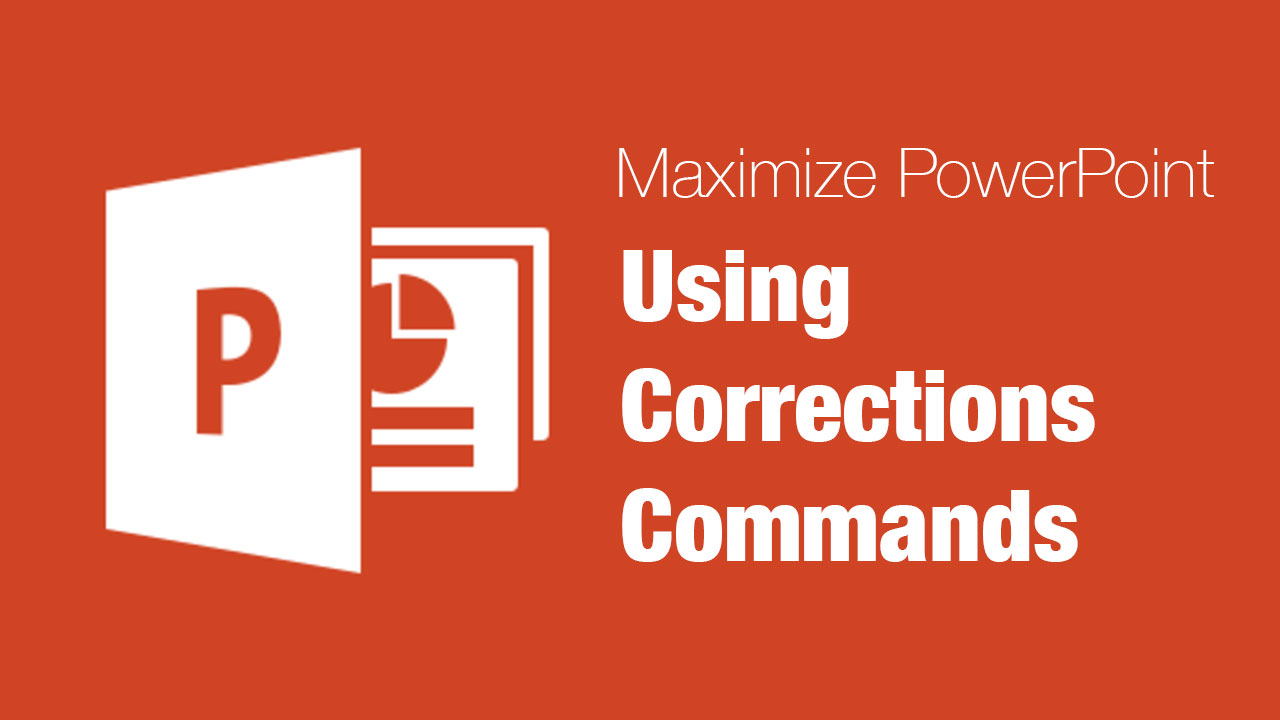Do you need to share files with others? Both the Mac OS and iOS make it easy with AirDrop to share files with nearby colleagues (or even from one of your machines to another). This video offers a quick look at how to take advantage of this useful feature.
Apple just released a brand new version of iWork has been released with OS X Mavericks. All three applications — Keynote, Numbers, and Pages have new versions with major updates and major changes to the user interface. Some features are completely new to the iWork application, while other elements no longer exist. There are some major changes in how to use the iWork app across all of your devices including, tablets, iPad minis, and smart phones as well as Macs and PCs. Enjoy this course as you will learn all about the new iWork application and will feel both confident and eager to jump right into this exciting new workflow.
To learn more I've created a new course called iWork: Workflows and New Features with Lynda.com.
Topics in this course include:
- Installing the Software
- A New Way of Collaboration
- Essential New Features in Pages
- Essential New Features in Keynote
- Essential New Features in Numbers